Q2 Internet Radio Application Installation Instructions
This software is designed to work with Microsoft:
- Windows XP/Vista/7 32 or 64 bit
Please note: Do not connect the Q2 Internet Radio to a PC before
instructed to do so below
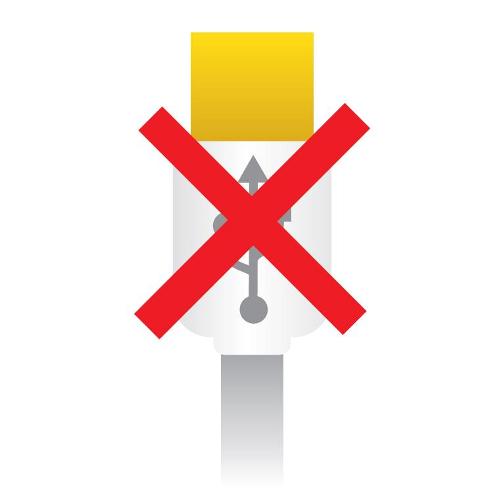
Installation
- Please uninstall any previous version of the Q2 Internet Radio Setup
Software. Select the uninstall option from the start menu and follow the on
screen instructions:

- Double-click on the downloaded file Q2 _Bootstrap.exe to start the setup
application.
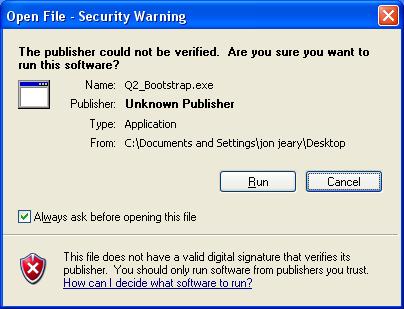
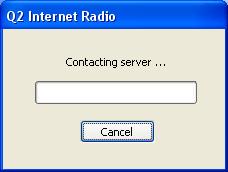
- The installer will now automatically download the correct application for
your computer
- Please choose the default settings highlighted for each page of the setup
wizard.
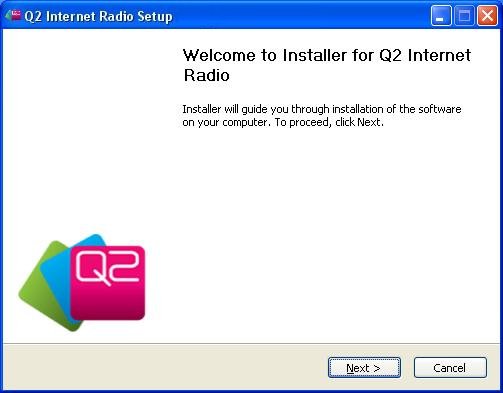
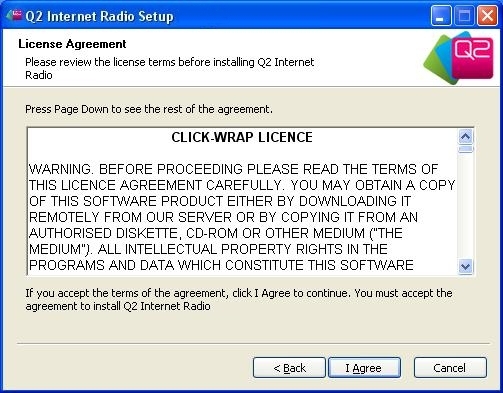
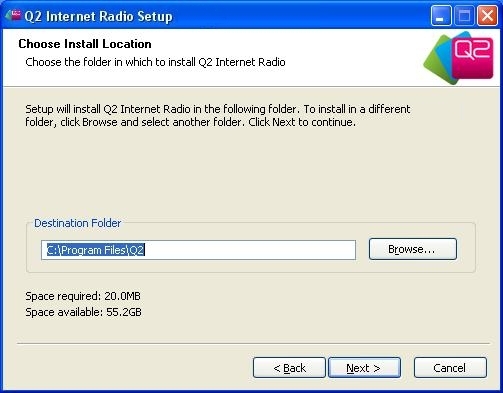
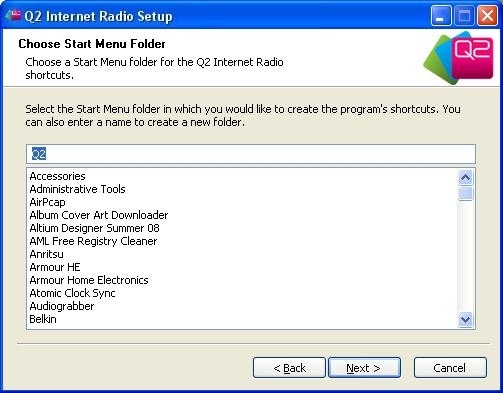
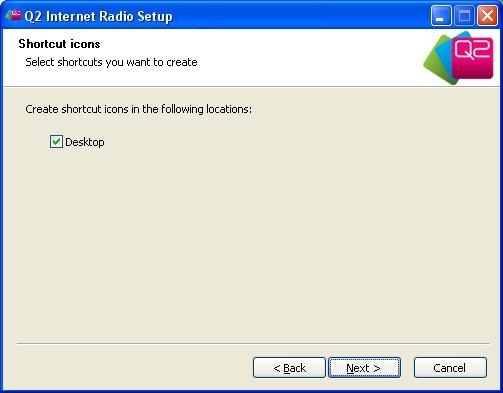
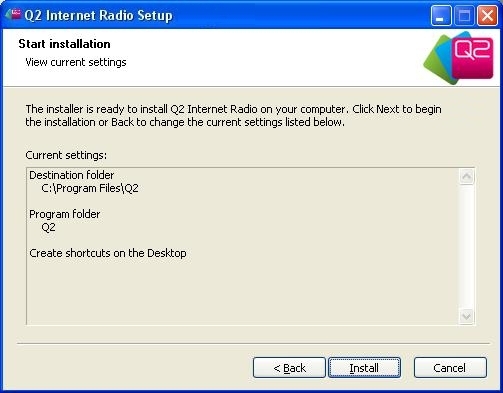
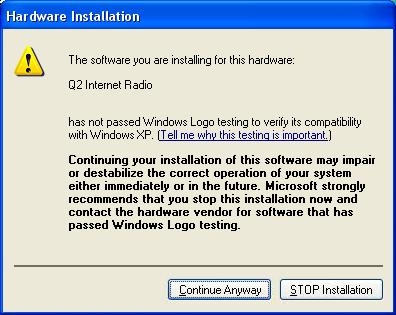
- If you see the warning window above please press "Continue Anyway." The
installation will not harm your computer.
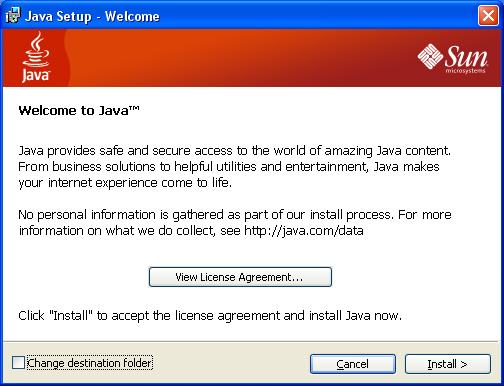
- If the Java Set up Wizard is launched, click Install. If you don't see
this window it means you already have Java installed.
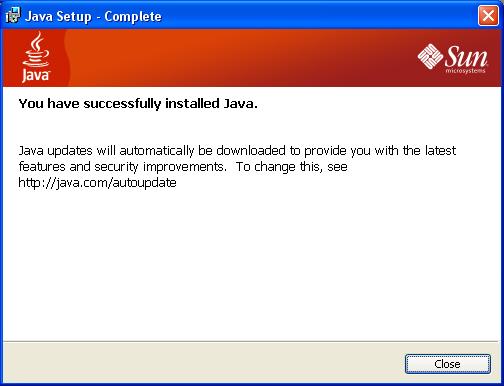
- After a few minutes Java will be installed. Click Close.
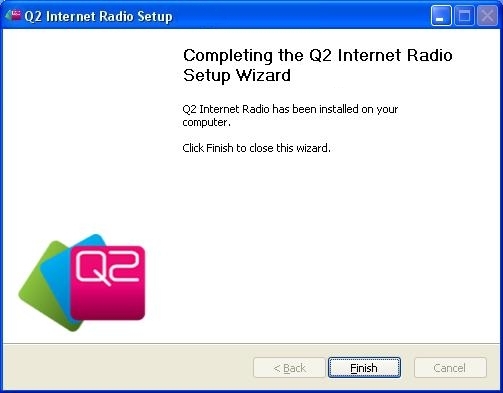
Connecting the Q2 Internet Radio
- When setup is complete you can connect your Q2 Internet Radio via the
provided USB cable. Make sure the radio is switched
on.

- When using Vista or Windows 7 the driver will install automatically
without user input
- When using XP the new hardware wizard may be launched. In this case
please follow the step by step instruction below to install the driver
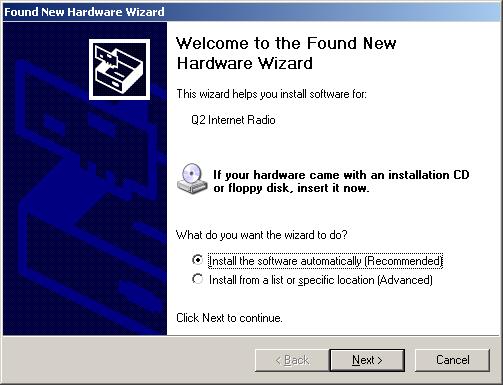
- Select Automatic and click Next
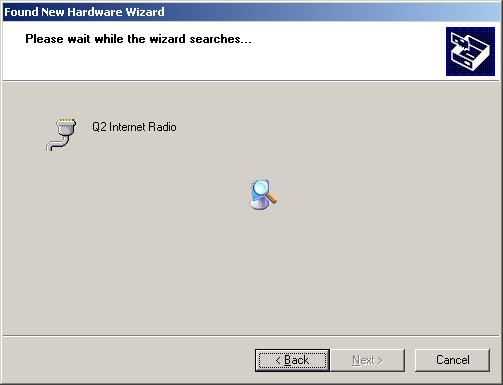
- Wait while the driver installs. Do not click Back or Cancel.
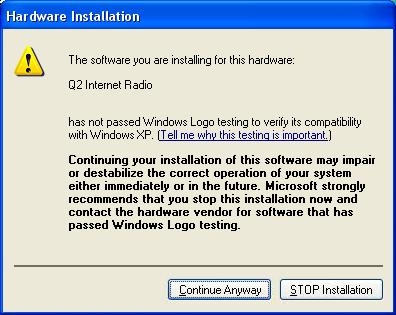
- If you see the warning window above please press "Continue Anyway." The
installation will not harm your computer.
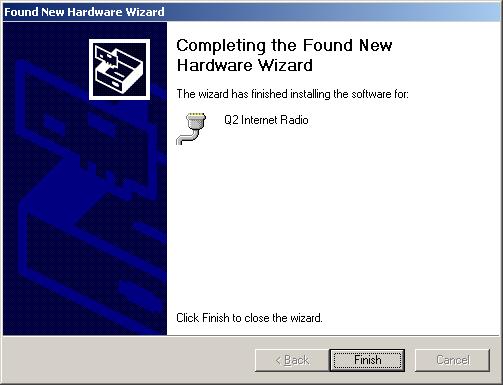
- The Q2 Internet Radio application should now be properly
installed. To setup the Q2 Internet Radio you can now run the application from
the start menu or the desktop shortcut.
